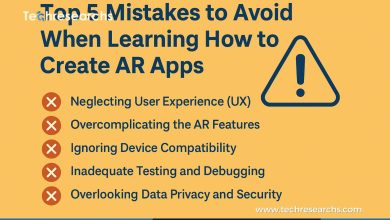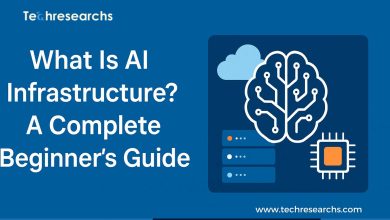10 Proven Tips to Maintain and Optimize Your Computer
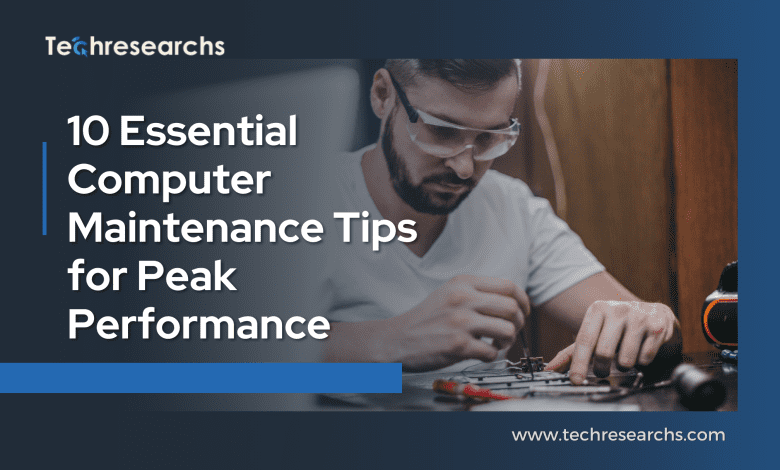
Keeping your computer running smoothly isn’t just about having the latest hardware. Just like a car needs regular tune-ups, your computer benefits greatly from consistent computer maintenance. By incorporating these simple practices into your routine, you can prevent sluggish performance, frustrating crashes, and even potential hardware damage – all while extending the lifespan of your trusty machine.
Regularly Clean Your Hardware
Dust buildup inside your computer can act like a tiny thermal blanket, trapping heat and causing your system to overheat. This can lead to crashes, shutdowns, and even permanent damage to delicate components. To combat this, schedule regular computer maintenance sessions to clean your hardware.
For desktops: Power down and unplug your computer. Open the case (consult your manual if needed) and use compressed air to gently blow dust out of vents, fans, and other components.
For laptops: Invest in a can of compressed air specifically designed for electronics. Power down and unplug your laptop, then turn it upside down and spray compressed air into the vents.
Pro Tip: Aim the compressed air away from the fans to avoid spinning them too quickly.
Declutter Your Storage Space: computer maintenance
Over time, your computer accumulates a surprising amount of digital clutter – temporary files, unused programs, and forgotten downloads. This can eat into valuable storage space and slow down your system. Dedicate some time to computer maintenance by decluttering your storage:
Uninstall unused programs: Head to your control panel (Windows) or Applications folder (Mac) and identify programs you no longer use. Uninstall them to free up space and streamline your system.
Delete temporary files: Your computer stores temporary files to speed up certain tasks. However, these files can accumulate and become unnecessary. Use your operating system’s built-in disk cleanup utility to remove them.
Organize your downloads: Move downloaded files to designated folders instead of leaving them scattered on your desktop. This keeps things organized and helps you identify files you no longer need.
Remember: Regularly decluttering your storage space is a key element of effective computer maintenance.
Update, Update, Update: Keep Your Software Current
Software updates often include security patches, bug fixes, and performance improvements. By keeping your operating system, applications, and drivers up-to-date, you’re not only safeguarding your computer from vulnerabilities but also ensuring it runs at its optimal level.
Enable automatic updates: Most operating systems and software offer the option to enable automatic updates. This ensures you receive and install updates as soon as they become available.
Manual check-ins: Schedule regular checks for updates that might not be set to automatic.
By prioritizing software updates, you’re taking a proactive step in your overall computer maintenance routine.
Fortify Your Defenses with Antivirus and Anti-Malware Software
In today’s digital landscape, protecting your computer from malicious software is crucial. Computer maintenance should always include robust security measures. Here’s what you need to do:
Install a reputable antivirus program: Choose a program with real-time protection that scans for and quarantines viruses and other threats.
Keep your antivirus software updated: Just like your operating system, antivirus software requires regular updates to stay effective against evolving threats.
Pro Tip: Consider using anti-malware software alongside your antivirus program for an extra layer of protection.
Manage Your Startup Programs
Many programs automatically launch when you start your computer, which can slow down the boot process. Take control by managing your startup programs:
Windows: Open Task Manager, go to the Startup tab, and disable programs you don’t need to launch at startup.
Mac: Go to System Preferences > Users & Groups > Select your user > Login Items. Deselect programs you don’t want to launch automatically.
By maintaining a lean startup program list, you’ll experience a faster boot time and improved overall performance.
Optimize Your Hard Drive (For HDD users only)
If you’re using a traditional hard disk drive (HDD), computer maintenance includes regular defragmentation. Fragmentation occurs when files are scattered across your disk, making it take longer for your computer to access them. Defragmentation reorganizes these files, improving read/write speeds and overall performance.
Note: Solid-state drives (SSDs) don’t require defragmentation.
Safeguard Your Data: computer maintenance
The most important files on your computer are likely irreplaceable – work documents, cherished photos, and sentimental music. A critical element of computer maintenance is establishing a regular backup routine. Here’s how:
Choose a backup method: There are several options – external hard drives, cloud storage services, or a combination of both. Consider your storage needs and budget when making your choice.
Schedule regular backups: Don’t wait for a disaster to strike. Automate your backups to run daily, weekly, or monthly depending on how frequently your data changes.
Test your backups: It’s crucial to ensure your backups are functional. Periodically restore a file or two to verify your backup system works as intended.
By prioritizing data backups in your computer maintenance routine, you’ll have peace of mind knowing your valuable information is safe.
Don’t Just Hit the Sleep Button
While the sleep function is convenient, it’s not a true shutdown. Regularly performing a full shutdown allows your computer to completely power down, clear its memory, and apply any pending updates. This can help improve performance and stability.
Pro Tip: Get in the habit of shutting down your computer at night or when you’ll be away for an extended period.
Keep an Eye on Performance: computer maintenance
Most operating systems offer built-in tools to monitor your computer’s performance. Utilize these tools to identify potential bottlenecks:
CPU usage: High CPU usage can lead to sluggishness. If you consistently see high CPU usage, it might be a sign you need to close resource-intensive programs or upgrade your hardware.
Memory usage: Low memory can also cause slowdowns. If you see your memory usage reaching capacity regularly, consider adding more RAM or closing unnecessary programs.
By keeping an eye on your system resources through computer maintenance, you can identify and address performance issues before they become major problems.
When It’s Time to Level Up
Even with the best computer maintenance, hardware eventually reaches its limits. If your computer is struggling to keep up with your demands, consider an upgrade. This could involve adding more RAM, replacing a hard drive with an SSD, or even getting a new computer altogether.
Remember: Regularly evaluating your needs and comparing them to your computer’s capabilities is an important part of responsible computer maintenance.
Learn more about 10 Essential Cybersecurity Tips to Protect Your Digital World
Conclusion: Consistent Care for Optimal Performance – computer maintenance
By incorporating these computer maintenance tips into your routine, you can ensure your computer runs smoothly, efficiently, and securely for years to come. Remember, a little preventative care goes a long way in keeping your digital companion happy and productive.